How to Get Started with UTM Tracking in Google Analytics?
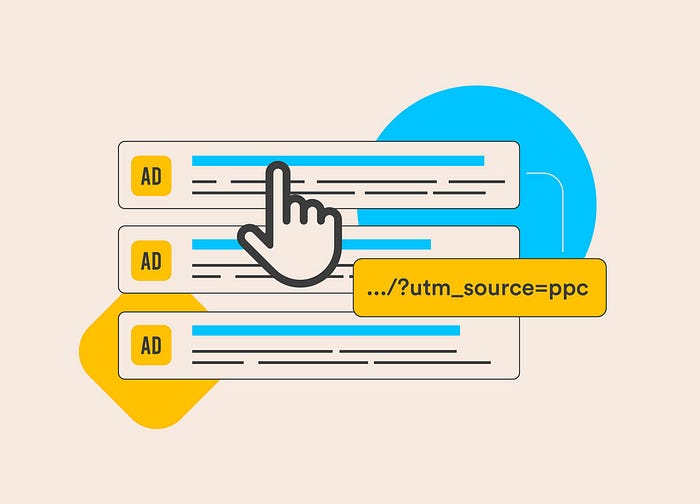
Introduction
In today’s fast-paced digital landscape, understanding where your traffic comes from is crucial for effective marketing. This is where UTM tracking comes into play. Short for Urchin Tracking Module, UTM tracking helps marketers gain insights into campaign performance and audience behavior.
But why is this essential? With Google Analytics, you can tie specific campaigns to measurable outcomes. This article walks you through getting started with UTM tracking, ensuring you harness its full potential.
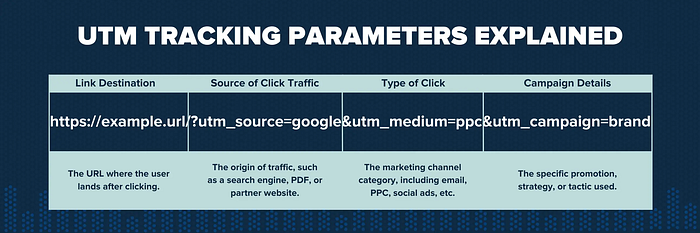
Understanding UTM Parameters
What Are UTM Parameters?
UTM parameters are snippets of text added to a URL to help track campaign performance. They enable you to see which sources, mediums, and campaigns drive traffic to your site.
Types of UTM Parameters
- Source: Identifies where the traffic is coming from (e.g., Facebook, Google).
- Medium: Specifies the marketing medium (e.g., email, CPC, social).
- Campaign: Tracks the name of the campaign (e.g., Holiday_Sale, Spring_Launch).
- Term: Focuses on paid search campaigns to track keywords.
- Content: Differentiates similar content or links within the same ad.
How to Create Effective UTM Parameters
To ensure effectiveness:
- Use clear and consistent naming conventions.
- Avoid special characters and spaces; use underscores instead.
- Keep track of your parameters in a spreadsheet or database.
Common Mistakes to Avoid
- Using vague terms: This can lead to confusion when analyzing data.
- Not testing URLs: Always verify that UTM-tagged links work correctly.
- Overusing parameters: Stick to the essentials to keep URLs clean.
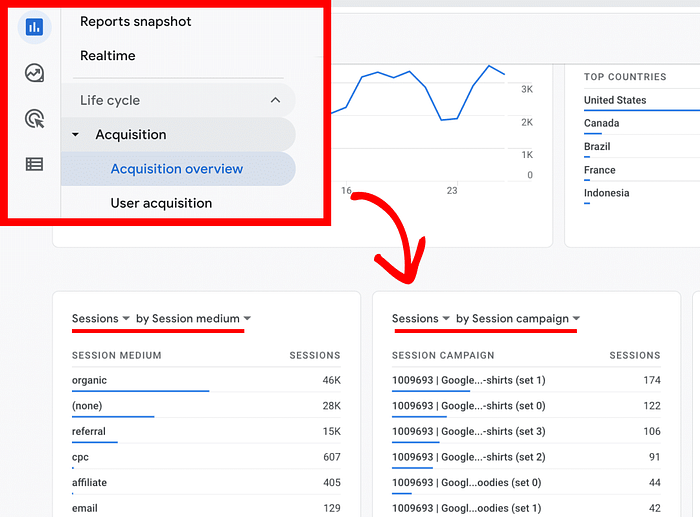
Setting Up UTM Tracking
Tools to Simplify UTM Creation
Creating UTM parameters manually can be tedious. Tools like TeamCamp UTM Builder, Google’s Campaign URL Builder, UTM.io simplify the process.
Using Google’s Campaign URL Builder
- Visit Google’s Campaign URL Builder.
- Enter the URL of your landing page.
- Fill in the UTM fields: Source, Medium, Campaign, and optional Term/Content.
- Generate the UTM-tagged URL.
- Test the link before using it in campaigns.
Step-by-Step Guide to Building a UTM-Tagged URL
- Choose a landing page relevant to your campaign.
- Decide on clear, descriptive UTM values.
- Use the Campaign URL Builder to add UTM parameters.
- Copy and paste the generated link into your ads or emails.

Integrating UTM with Google Analytics
Linking UTM Tags to Your Analytics Goals
To measure success, ensure your UTM tags align with the goals set in Google Analytics. For example:
- Set up goals for form submissions, downloads, or purchases.
- Use UTM data to identify which campaigns drive goal completions.
Tracking Campaign Performance with UTM Data
In Google Analytics:
- Go to Acquisition > Campaigns > All Campaigns.
- Filter by UTM parameters to view performance metrics like clicks, sessions, and conversions.
Visualizing UTM Data in Reports
Use custom dashboards or tools like Google Data Studio to visualize campaign performance. Create charts and graphs to highlight ROI and channel efficiency.
Best Practices for UTM Tracking
- Keep URLs Clean: Avoid overly long and complex UTM-tagged links.
- Use Consistent Naming Conventions: Standardize your terms for Source, Medium, and Campaign.
- Maintain a Database: Track all UTM links in a spreadsheet to prevent duplication or errors.

Advanced UTM Strategies
Dynamic UTM Tagging for Automation
Tools like Google Tag Manager can automate UTM tagging, reducing manual errors.
Tracking Offline Campaigns
Use QR codes with UTM-tagged URLs to track offline campaigns like billboards or print ads.
Combining UTM Data with Dashboards
Integrate UTM data into platforms like Looker Studio or Tableau for advanced analytics and reporting.
UTM Tracking and ROI Analysis
Evaluating Marketing Channels
UTM data helps identify which channels drive the highest traffic and conversions. Focus on channels with the best ROI.
Measuring ROI for Paid Campaigns
Compare ad spend with UTM-driven conversions to measure cost efficiency.
Optimizing Strategies
Use insights from UTM data to tweak ad creatives, adjust budgets, or refine targeting.

Troubleshooting UTM Issues
Why UTM Data Might Not Appear
- URL parameters might be stripped.
- Incorrect setup in Google Analytics.
How to Resolve Issues
- Check UTM-tagged URLs for errors.
- Verify that Analytics is correctly configured.
Alternatives to UTM Tracking
When to Use Alternatives
For app campaigns, consider tools like Firebase Analytics or Appsflyer. These platforms are designed for mobile attribution.
Exploring Other Tools
- Bitly: Tracks clicks without UTM.
- Pixel Tracking: Useful for retargeting ads.
Conclusion
UTM tracking is a powerful tool for marketers aiming to optimize their campaigns. By understanding and applying the techniques discussed, you can elevate your digital marketing efforts and gain actionable insights. Start today by tagging your next campaign and analyzing the results!
FAQs
What is the purpose of UTM tracking?
UTM tracking helps measure the performance of marketing campaigns by identifying traffic sources, mediums, and specific campaigns.
How do I use UTM tracking in Google Analytics?
Create UTM-tagged URLs using tools like Google’s Campaign URL Builder, and monitor results in Google Analytics under Acquisition > Campaigns.
Can UTM parameters affect SEO?
No, UTM parameters do not impact SEO as search engines typically ignore them.
What tools are best for UTM tracking?
Google’s Campaign URL Builder, Teamcamp UTM Builder, UTM.io, and HubSpot’s URL Builder are popular options.
What are common UTM mistakes?
Using inconsistent naming conventions, adding unnecessary parameters, and not testing links are common errors.
How often should I update UTM tags?
Update tags regularly to reflect new campaigns, ensuring accurate data collection.

Comments
Post a Comment